Work Deposit Overview
This guide provides a high level overview of the process for depositing your work to ScholarSphere. The four sections of the form for creating new works are described below. Guides for specific types of submissions are also available.
First Steps
Before you can deposit work, you must log in to ScholarSphere with your Penn State Access account. Click the "login" link in the top-right corner of the home page. When you are logged in, your name will appear in the top-right corner of the page.
To start a new deposit, click the link with your name in the top-right corner of the page and select "Create New Work." This will take you to the "Create New Work" form.
Creating a New Work
The "Create New Work" form is a general-purpose form for submitting all types of scholarly materials to ScholarSphere. It is divided into four sections:
- Work Details: for entering basic information and metadata about the work, such as title, work type, and description
- Contributors: for setting author/creator information for the work
- Files: for uploading work files
- Review and Publish: for reviewing, setting a license, and finalizing the deposit
The bar at the bottom of the page has several buttons:
- Save and Exit will save your work as a draft and direct you to the work's display page.
- Save and Continue will save your work as a draft and direct you to the next part of the form.
- Cancel will ignore any changes you may have made and direct to you to work's display page.
- Delete Draft will delete the draft version of the work. (This button only appears if you have already saved your work as a draft).
About Work Versions
ScholarSphere works consist of a series of versions. When you create a new work, an initial draft version is created, which can later be published. You cannot make changes to a version once it is published. To update a work with a published version, create and publish a new version for the work. The most recently published version of a work is the version that appears on the work's display page.
At any point in the process of creating a new work, you can click the "Save as Draft & Exit" to save your progress. Your work will be saved as an unpublished draft. The following sections describe each part of the new work form.
Work Details
The work details sections is used to entering basic information and metadata about the work, such as title, work type, and description. Required fields are:
- Title: The work title as it should appear in search results or a bibliography.
- Work Type: such as Article, Book, Dataset, etc.
- Description: the work's abstract or short description. This field supports markdown formatting.
- Publication Date: the work's publication date can be specific to the year (2020), month (2020-11), or day (2020-11-22).
Contributors
The contributors form is for adding authorship or "creator" information for the work. Use the Add another creator field to search for collaborators using their name, PSU email, or ORCID ID.
What is an ORCID ID?
An ORCID ID is a unique, open digital identifier that distinguishes researchers with the same or similar names.
If the author does not appear in the search results, select the last option in the dropdown list ("Choose this option to create your own") to add a new entry to the list of creators. (Creators entered this way are marked as "unidentified" because they are not linked to a specific PSU account or ORCID).
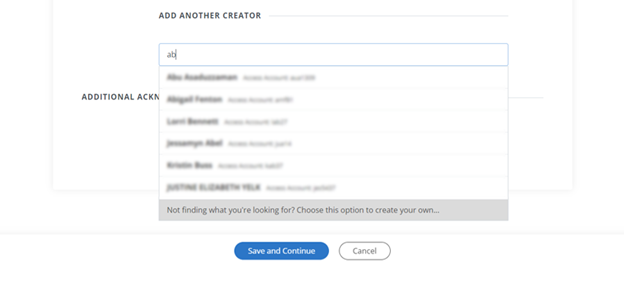
You can change the order of creators in the list using the up an down arrows, or remove them using the red "x". The Display Name field is used to set how the name appears on the work's display page.
Files
The files section is for uploading the files for your work. You may upload one or more files using the upload tool on the page.
If your work consists of many files (more than you would want to individually download) or if it is organized in a folder hierarchy that should be preserved, we recommend combining the files/folders in a compressed .zip, or .tar.gz file.
Upload limits
Deposits larger than 100 GB in size require approval from repository managers in Penn State Libraries.
Review and Publish
The review and publish form is for finalizing your submission for publication. After confirming information added in previous sections, there are three additional fields to complete before publishing:
- License: The license you select affects how your work can used by others. We encourage licenses that permit open access and reuse. For more, see Choosing a License.
- Access: ScholarSphere supports two access settings, Public (preferred) and Penn State Only. By choosing Penn State Only, files can only be accessed by users with a Penn State Access ID.
- Depositor Agreement: Check the box indicating that you have read and agree to the ScholarSphere deposit agreement.
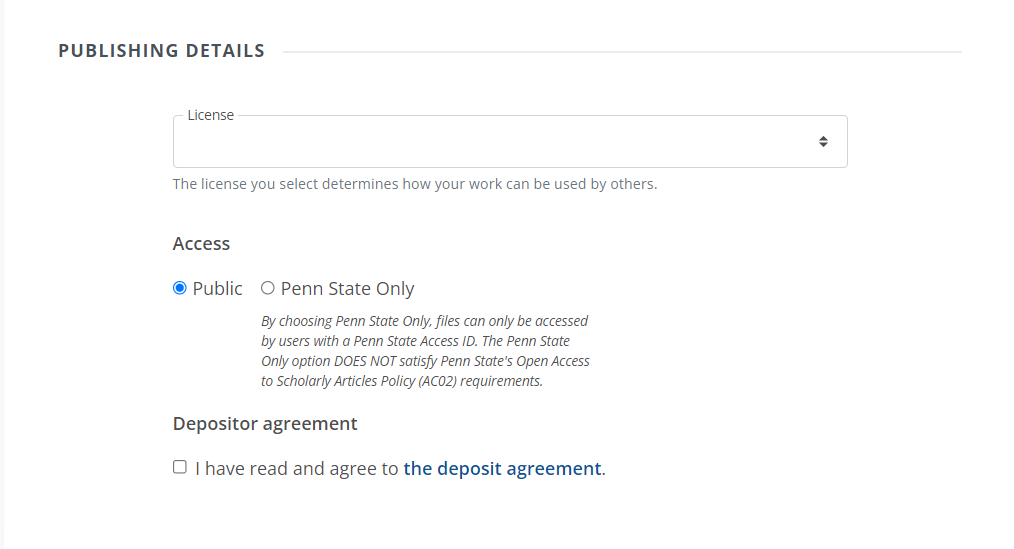
Assigning a DOI
After deposit, you may assign a DOI to your submission. A Digital Object Identifier (DOI is an alphanumeric string that uniquely identifies and facilitates citation of your work.
When to create a DOI?
We recommend minting DOIs for all submissions unless the material already has a DOI from another publisher or repository. If the work already has a DOI, include it in the "Publisher Identifiers" field on the Work Details form.
To create a DOI for your submission:
- From the work's main page, click the "Work Settings" button.
- On the Work Settings page, click "Create a DOI for this work"
Setting an Embargo
If necessary, you may apply an embargo on your submission. An embargo will block access to deposited files until after the embargo date. To set an embargo date:
- From the work's main page, click the "Work Settings" button.
- On the Work Settings page, enter the embargo date (yyyy-mm-dd) and click the “Update Embargo Settings” button.